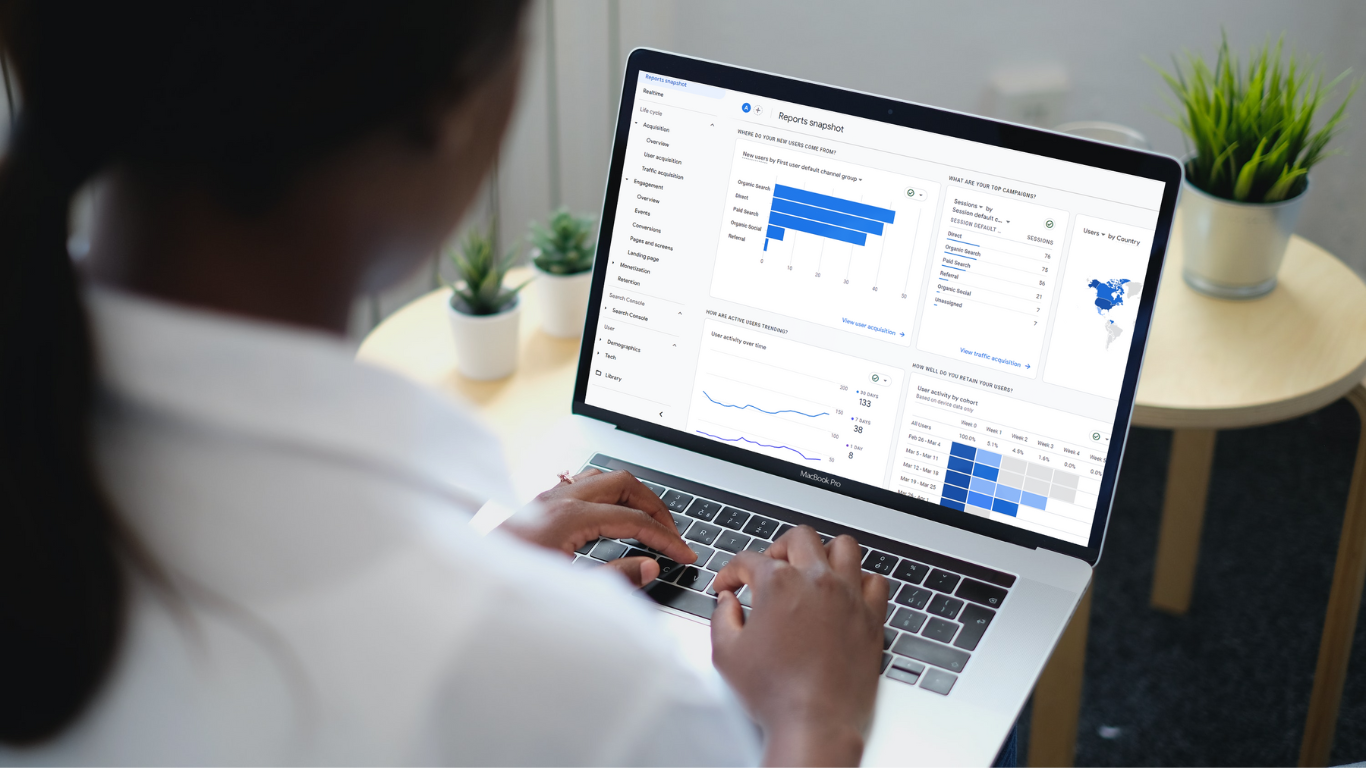In Part 1 of our Common GA Setup Mistakes series, we explored the common issues that new users encounter in conversions, dimensions, and events in GA4. Today we’ll take a closer look at a few less known, although common issues and errors, including missing e-commerce data, not linking Google products in GA4, incorrect attribution, and the importance of UTM parameters for tracking
Missing E-Commerce Data
For businesses with an online store, properly tracking e-commerce data is crucial. Many online store owners choose to use a platform or plugin that easily integrates with GA4 by inserting the GA4 measurement ID and adjusting a few settings. However, some shopping platforms do not easily integrate with GA4 or the online store may be completely customized. In these situations, a custom GA4 setup is necessary to ensure the correct implementation of tracking codes for product views, add-to-cart actions, purchases, and other e-commerce events.
Another common issue with e-commerce data is that although users have taken the necessary steps to ensure an accurate e-commerce setup, GA4 continues to show inaccurate data for e-commerce events, item details, or sales metrics such as revenue. This is likely because GA4 e-commerce has a very specific schema that must be adhered to in order for the data to be captured accurately. If online store owners suspect they have inaccurate ecommerce data they should consider enlisting the help of an analytics expert or a developer to look at the entire GA4 implementation and code structure to pinpoint where the data break is occurring. To check for missing e-commerce data in GA4 go to: Reports ⇒ Monetization ⇒ Overview or Ecommerce purchases.
Not Linking Google Products
For any online business, linking Google-related products to your Google Analytics 4 (GA4) property is essential for comprehensive reporting. Without this link, you may miss out on valuable data related to clicks, impressions, and conversions. For example, integrating with Google Ads allows you to assess the effectiveness of your Google Ads campaigns within GA4, giving you the ability to make informed decisions about spend and optimization with a complete picture of your user’s website journey and behavior. To view which of your Google products are linked to GA4 go to: Admin ⇒ Under the property column, scroll down to see a list of products ⇒ Click each product to see if there is a link established. NOTE: Not all products are required or necessary to be linked, this will be determined by each individual business.
Collecting PII (Personally Identifiable Information)
GA4’s terms of service strictly prohibit the collection of PII. It’s very important to review your data periodically to make sure that you’re not inadvertently capturing any sensitive information about your users as this can lead to compliance issues. The US Department of Labor provides official Guidance on the Protection of Personal Identifiable Information.
Attribution Errors: (not set) or Unassigned
If you’re seeing (not set) or unassigned in your attribution reports, it may indicate that there areissues with your tracking implementation. GA4 takes 24–72 hours to completely process data and it’s not uncommon to see (not set) or unassigned in attribution reports during that time. Anywhere from 1-5% of traffic attributed to (not set) or unassigned, while not ideal, isn’t likely to have a significant impact on your traffic analysis and insights. If a few days have passed, and you’re still seeing abnormally high (not set) or unassigned, it’s definitely worth double-checking your setup to ensure that all necessary parameters are being passed and tracking codes are installed correctly. To view your attribution report, go to: Reports ⇒ Acquisition ⇒ Select either User Acquisition or Traffic Acquisition.
UTM Parameters
Another common attribution error is the improper use or nonuse of UTM parameters. UTM parameters are crucial for tracking the source of your traffic. Using them incorrectly or inconsistently can lead to attribution errors. If you have created campaigns to drive traffic to your site it’s imperative to correctly set up the UTM parameters. Standardizing your UTM tagging process across all digital campaigns is necessary to ensure accurate source attribution.
Accurate ecommerce data, integrating with Google products, attribution errors, and the importance of UTM parameters are essential elements of a robust GA4 setup. Errors and oversights in these areas can significantly impact your data’s story and your ability to make accurate and strategic business decisions. In the final installment of our Common GA4 Setup Mistakes series, we will dive into some important GA4 configurations and settings that should not be overlooked including referrals and cross domains, User-ID, adding custom events, and data retention settings.